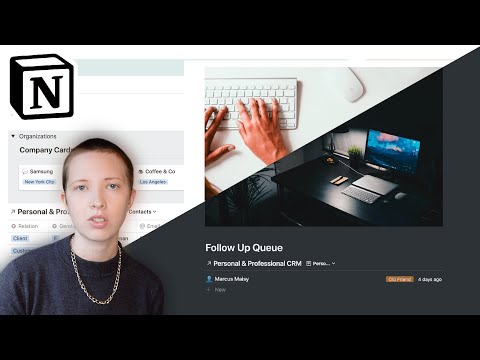Hi, Hello! My name is Sarah - the writer behind redgregory.com.

Connecting data in Notion can be achieved through 4 different methods. The first being Common Properties. The second being a Relation. The third being a Parent-Child Relation. And the fourth being a Nested Database. Here is how they work.
1. Common Properties
When propert(ies) match between two entries.

- You can pivot this data into a Boardview to visualize all data associated with similar tags
- You can pivot this data into a Calendarview to visualize all data in a similar month.
- As well, you can view data with multiple conditions like similar dates AND tags using a filter.
2. Database Relation
When database A connects to database B using a Relation property

- Every connection made to another database will automate a relation going back to the original database. For example, the above contact list includes a relation to Company Cards. Inside each company card will be a relation going back to its corresponding contact.
3. Parent-Child Relation
When one database entry connects to another using a Relation property

- This is a relation that is not connecting to another database, but rather, one database entry is connected to another inside the same table. For example, above is a list of people with a Relation property labeled "Children."

- After selecting to use a relation, a search box will appear. You can search for the database you're in and choose to sync both ways. A "Parent" relation will automatically appear to link back.
4. Nested Database
When you want to connect database A to database B, and would also like to manipulate database B while inside database A

- After connecting database A to database B, you can nest database B inside database A using the "linked database" feature. Everything added to the linked database will appear in the original.
My Mood
Highest Performing Tweet
Content Published This Week